If you are supplying us with artwork, here are some really useful pointers to help create production-ready files. It often saves us time when artwork is supplied correctly and 'ready to go'.
These guidelines will hopefully set you on your way.
Sizing
Artwork should be set up to size or equivalent scale (10%, 25%, 50% for example) and should have a minimum of 3mm bleed and crop marks.
PDF's
When creating a PDF from Illustrator, ensure that 'Preserve Illustrator Editing Capabilities & Create Acrobat Layers From Top-Level Layers' are selected.
When exporting a PDF, under the compression tab, please ensure that all three drop-down boxes read ‘Do Not Downsample' as this will ensure that the images are saved as high resolution as possible from the source file.
Imagery
Supply images as CMYK colour mode.
All images should be high resolution - 100dpi at print size where possible. Double the resolution when creating half-size artwork i.e. 50% should be set with a 200dpi file, 25% 400dpi etc.
The colour profiles that are used are: CMYK - ISO Coated V2 ECI (European) / RGB - sRGB Adobe 1998
Here's a handy guide to help you supply us with the correct file size to print from. Note that all the sizes are based on uncompressed files.
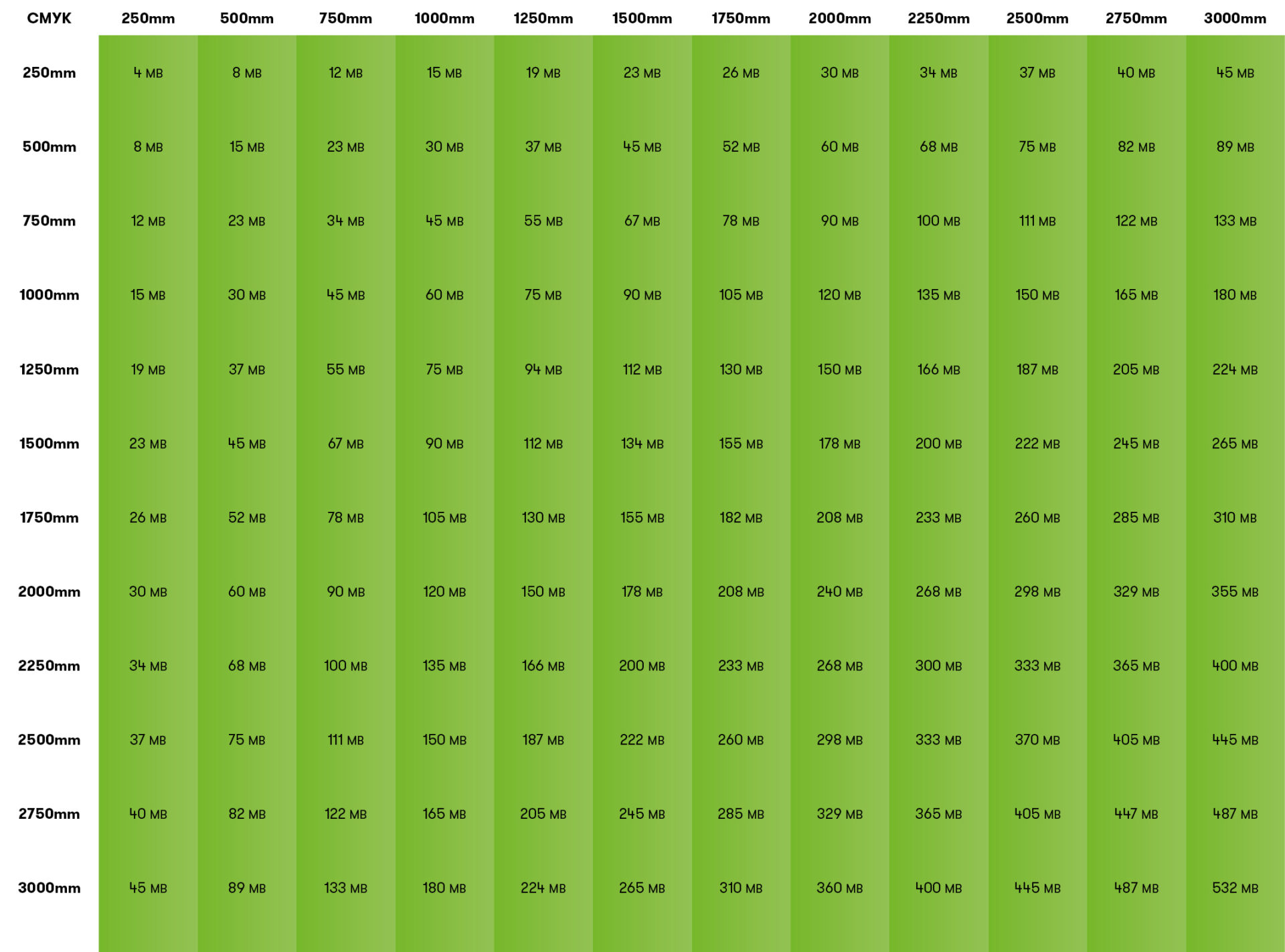 Text & logos
Text & logos
Where possible, please ensure all text is placed as a vector (Illustrator, InDesign) and that all logos are supplied as EPS files. Vector logos and text can be produced at any size without ever suffering the loss of quality or pixelation. Placing text as pixels (Photoshop) and logos such as Jpegs, PNGs etc, can lead to pixelation if they are produced at a larger size than that of the original image. This is because most images for the web are saved at 72dpi and are intended for viewing on a monitor.
Cut to shape
Items such as logos, that are to be cut to shape, should be supplied as outlined vector files (.eps or .ai). When you have this document open in Illustrator, please view the outlines (CMD+Y), as this will show the path that the blade will take when cutting.
Please check you have single layered paths to cut from. Multiple layered cut paths will result in the paths being cut multiple times.
Please also check that your cut file has the least amount of nodes necessary. Multiple nodes can result in jagged cut files rather than smooth curves, as well as a slower production speed.
Artwork cut directly from vinyl or another substrate does not require bleed, unlike a print & cut process, which does.

White ink
White ink layers should be set as a spot Pantone colour, labelled ‘‘Spot 1".
Print & cut
Print and cut cutting paths should be labelled as a spot Pantone colour, titled ‘‘CutContour".
Items being printed and then cut, including text, also need bleed adding to the printed layer artwork.
Pantone colours
If your artwork has specific Pantone colours to match to, please flag this in your order when supplying.
Bleed & crops
Printed artwork should have a minimum of 3mm bleed and crop marks.
Remember that items being printed and then cut, including text, also need bleed adding to the printed layer artwork.
If the prints are to be wrap mounted, please ensure that the file is supplied with adequate bleed (twice that of the thickness of the board that the print is to be mounted to i.e. if you are mounting to a 10mm board, please ensure the file has at least 20mm bleed). Please ensure crop marks are offset (i.e. 25mm bleed, offset ticks 25mm)

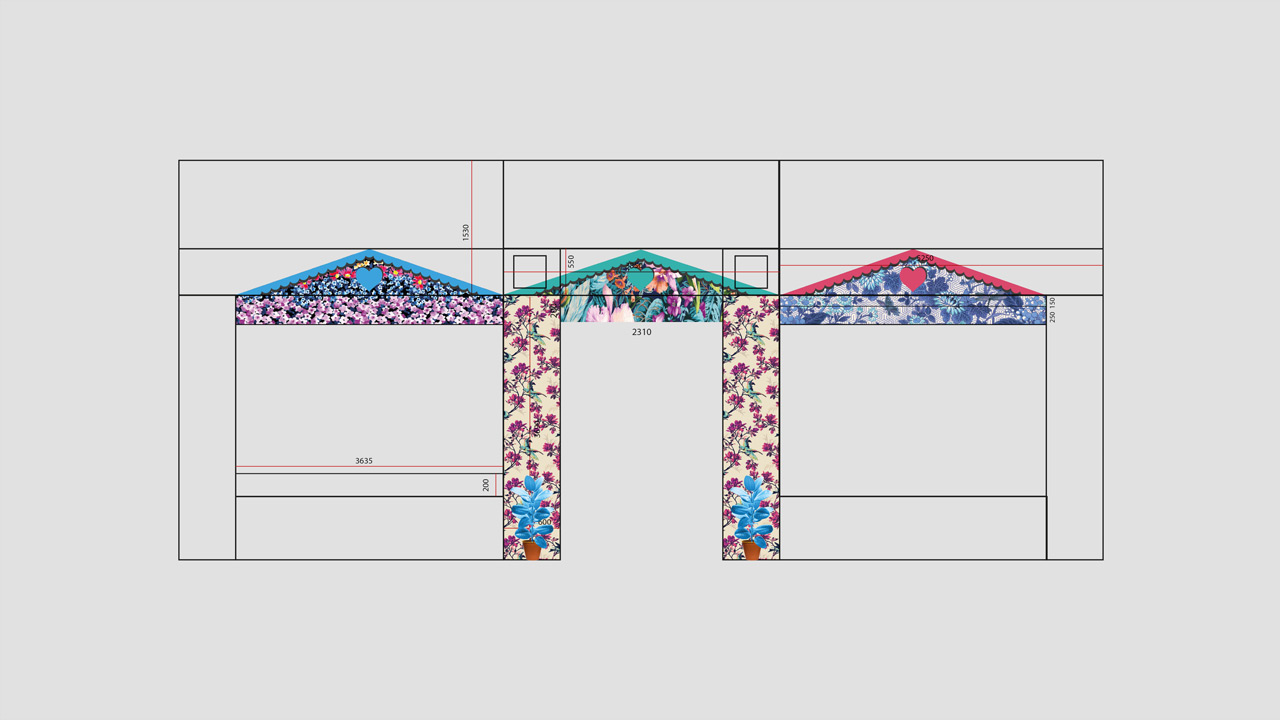
Artwork check
Prior to sending us artwork please ensure that you open and view the document at 100% magnification (or equivalent magnification dependant on the scale the document had been prepared at), as this will give an accurate indication of the likely final print quality. If your file looks pixelated, or jagged on screen, this is how it will produce too.
When you are ready to send us your artwork
If it's under 10mb, please feel free to email it to print@thegraphicaltree.com, or if you have an account handler, directly to them.
If the file is over 10mb, it's probably best to supply the artwork to us via WeTransfer.
If you are really unsure about PDF's, once the file has been prepared you could supply the Packaged artwork to us (if using InDesign), as this includes all of the links within the document, along with the fonts that have been used. Please compress and supply this file via WeTransfer.
Should you have any questions regarding the preparation of artwork, please feel free to get in touch.
